Job Details – Override Tab
The Override tab shows job properties that can be changed for this occurrence at any time while the job is waiting to run. After a job runs, it is only useful to change these values if you rerun the job. Changes made only affect the instance and not the rule as defined in the Job Definition dialog.
Note: The Job Details dialog for a job group does not have an Override tab.
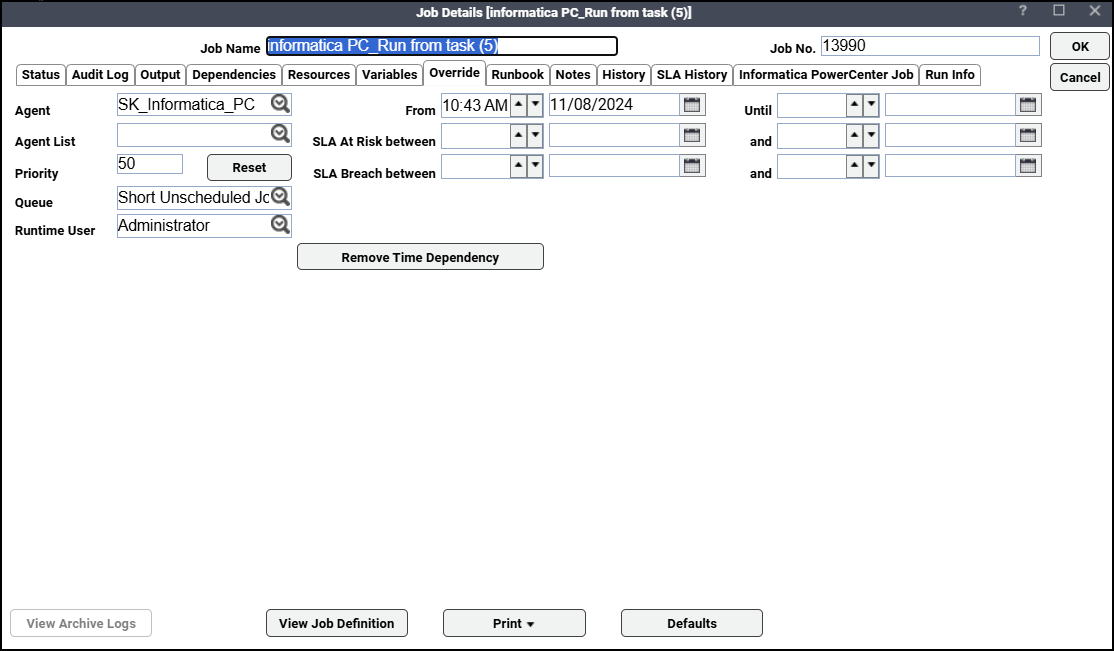
Note: After changing any of these values and clicking OK, you are prompted to confirm the changes, and you are given the choice to apply the changes to all occurrences of the job in today’s schedule if this is a repeating job. This applies to all repeating jobs that have not run yet, and all additions of this job that were inserted manually.
This tab contains these elements:
-
Agent – The agent that the job runs on. This is useful if the job failed on one agent and you want to rerun it on another. You can select from a list of active agents only. Be sure to choose an agent platform that will support the command in the command field.
-
From Time – The start of a job instance’s time dependency pane. By modifying the time within this field, you can override the time dependency.
-
Until Time – The end of a job instance’s time dependency pane. Modifying the time in this field overrides the job’s time dependency.
-
Agent List – The list of available agents that can run the job. The master assigns an agent to the job only when the job's dependencies are met, and the job is ready to run. The master assigns an agent according to the demands of the production schedule and the agent's job limit at the time that the job is ready to run.
-
SLA At Risk between – The time (in hours) during which an SLA will be at risk if the associated job is not completed within the stipulated time. Events are triggered for jobs that are not completed within their SLA risk window.
-
Priority – The priority of the job. This value ranges from low (0) to high (100). This value is used to prioritize job execution by comparing the other jobs within the job’s destination queue.
-
SLA Breach between – The time (in hours) during which an SLA breach will occur if the associated job is not completed within the stipulated time. Events are triggered for jobs that have breached or violated their SLAs.
-
Queue – Normally, jobs are automatically assigned to queues. You can use this field to override the automatic assignment. You may want to do this if the present queue is too full to run the job any time soon.
-
Runtime User – The runtime user, if any, assigned to the job. If that user account is currently experiencing problems, you can select another runtime user in this field.
-
Remove Time Dependency – This button clears the values entered in the From Time and Until Time fields, removing the time dependency for this job instance.
-
Defaults – This button becomes available whenever you make a change to the job’s parameters from the Override tab. Clicking Defaults after a change returns all the fields on the Override tab to their original values. The Defaults button is then unavailable until the next override change.